What does =CONCATENATE do?
The =CONCATENATE function is an incredibly powerful tool in the arsenal of those who use Microsoft Excel or Google Sheets. It enables users to easily combine, or concatenate, data from multiple cells into a single cell. This function is especially useful for data analysis and working with large databases, where it can be used to combine multiple columns, rows, or cells into a single string of data. In this blog post, we will be discussing the =CONCATENATE function and its uses, how to write a =CONCATENATE function, and what are some use cases for this powerful tool.
What is the =CONCATENATE function?
The =CONCATENATE function is a Microsoft Excel and Google Sheets formula that enables you to combine, or concatenate, data from multiple cells into a single cell. It is an incredibly powerful tool that can be used to combine multiple columns, rows, or cells into a single string of data. The =CONCATENATE formula can be used to combine text, numbers, and dates into one cell. It can also be used to combine specific pieces of data from multiple cells into one cell.
How do you write a =CONCATENATE function?
Writing a =CONCATENATE function is quite simple. The =CONCATENATE formula requires two or more text strings, numbers, or dates as arguments. The syntax for the =CONCATENATE formula is as follows: =CONCATENATE(text1,text2,text3, etc.). You can also use individual cell references instead of text strings. For example, you can use =CONCATENATE(A1,B1,C1, etc.) to combine the contents of the cells in A1, B1, and C1 into one cell.
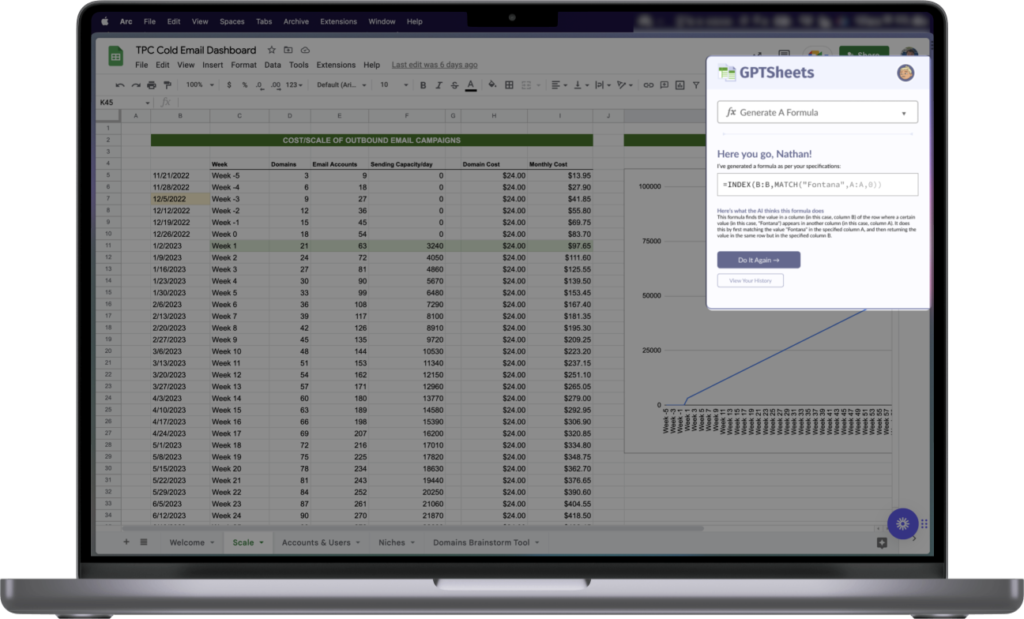
Supercharge your spreadsheets 🚀
GPTSheets is the ultimate solution for professionals and small business owners to leverage OpenAI’s GPT-3 in their spreadsheets. Users can call upon the =GPTSHEETS function to run GPT-3 prompts inside of spreadsheets, turning plain English into Excel/Google Sheets formulas, and having complicated formulas explained to them in plain English.
What are some use cases?
The =CONCATENATE function is incredibly versatile and can be used for a variety of tasks. Here are just a few examples of how the =CONCATENATE function can be used:
– Combining multiple text strings into one cell. For example, to combine the text strings “Hello” and “World” into one cell, you can use the formula =CONCATENATE(“Hello”,”World”).
– Combining numbers and dates into one cell. For example, to combine the numbers 5 and 6 into one cell, you can use the formula =CONCATENATE(5,6). To combine the dates 01/01/2020 and 02/02/2020 into one cell, you can use the formula =CONCATENATE(01/01/2020,02/02/2020).
– Combining specific pieces of data from multiple cells into one cell. For example, to combine the contents of cells A1, B1, and C1 into one cell, you can use the formula =CONCATENATE(A1,B1,C1).
The =CONCATENATE function is an incredibly powerful tool that can be used to easily combine data from multiple cells into a single cell. It can be used to combine text, numbers, and dates into one cell, as well as to combine specific pieces of data from multiple cells into one cell. With GPTSheets, you don’t have to be an Excel expert to get the most out of your data. Let GPTSheets do the hard work for you and save time and energy when working with data.